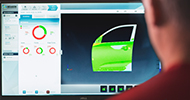Andreas Daubner, Application Engineer at Leica Geosystems, informs on the best tips for using the Leica Captivate Home screen and Status Bar…click here to see the video…enjoy!
1. How to hide apps?
If you don’t want to see all the apps in the app carousel in the home screen, simply tap and hold on the app until an “eye” icon appears on the function key line and then drag the app over the eye. When the background turns orange then drop the app – it will no longer be shown in the app carousel.

Make hidden apps visible again in the App Visibility panel (Settings, Customisation, App visibility).
2. How to re-order apps?
If you use some apps more often than other apps then you can move those apps to the front of the app carousel. Simply tap & hold on the app until an “eye” icon appears on the function key line and then drag the app along the carousel. When the app is in the right position then drop it in the gap in
the app carousel.

3. Did you know you can send a job directly from the Home screen via Leica Exchange?
Once logged in into Leica Exchange it is possible to send a job directly from within the Home screen by choosing Send data in the Job context menu. Tap somewhere into the Home screen and the Job context menu appears.

4. How to switch between TS and GS?
Once the pairing of the instruments is configured you can quickly change between the GS and the TS mode by tapping on the battery symbol in the status bar and then choosing Change TS/GS.

5. How to toggle between viewing the 2D and 1D coordinate quality and the 3D coordinate quality and instrument height?
Tap on the 2D and 1D coordinate quality in the status line to toggle between viewing the 2D and 1D coordinate quality and the 3D coordinate quality and instrument height.

6. How to check the GSM signal strength?
If you use the internal phone of the CS20 you can see the signal strength of the phone by tapping at the @ symbol in the status bar and then accessing Internet status.

7. Did you know there are two ways to open the My TS or GS Favourites menu?
Tap and hold the battery symbol on the display or press the star key on the CS20 to open the My TS or GS Favourites menu.


8. Did you know you can manually initialize your RTK position whenever you want to?
Of course the functionality SmartCheck is running in the background and checks the reliability of your rover position all the time. This is the tick mark appearing in the position icon , which indicates your position was checked and is 99.99% reliable under normal conditions, which gives the highest reliability in industry.
You can manually trigger a loss of your fixed position and force the system to recalculate a fixed position again to measure a point twice. This will give you 100% confidence.

9. Did you know how to quickly see the current rover position?
In the status bar tap on the position icon. The current position is displayed. For further information tap on Current position.

10. Did you know how to quickly see the current setup information of your total station?
Tap the instrument icon in the status bar. The current setup information is displayed. For further information tap Current setup.